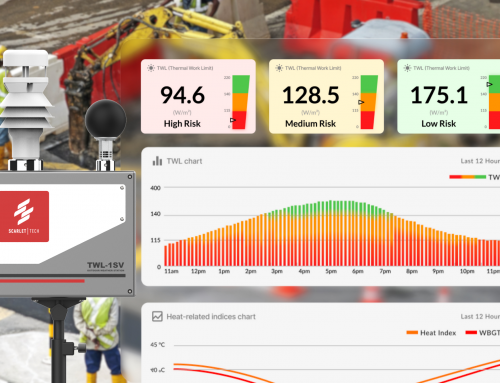Last Updated on
If you get your hands on to Scarlet 2022 updated version of TWL-1S Heat Stress Meter, you can directly do data logging and no longer need the TWLIT external software. Follow the step by step guide below:
Step 1: Connect with PC
-Connect to PC using USB cable. Your computer will recognize the logger as CD-ROM and a new screen will pop up for configuration.
Step 2: Configuration
-Double click “Logger configuration tool” to setup logger.
-You can adjust the sampling rate (5 mins to 2 hours), start delay time (0 min to 12 hours), and Logger ID(4-digit number, for example 1234).
-Click save button to synchronize the setting and your PC time zone to data logger.
-Close set up screen and disconnect logger. Leave device where you want to monitor heat index.
Step 3: Start/Stop Data Logging
Start Data Logging
-Long press MODE/REC key for more than 1 second to activate the logger into standby mode. You will see “SUrE” on display.
-When “SUrE” is displayed, press MODE/REC key to start the data logging (The REC icon will be flashing on display). To cancel it, press WORKLOAD key.
Stop Data Logging
-Long press WORKLOAD key and the REC icon will disappear from display. There are 12000 records memory space. If memory is full, FULL icon will appear on display.
Step 4: Data Download
-Connect device with PC using USB cable.
-Press the DOWNLOAD button on set up screen and choose where the logged file to save on this PC. The csv format report can be opened with Office Excel.
Watch the data logging video guide here
Important Note: If you want to start a new data logging, you have to clean the memory first by downloading the data (The display will show ISt dL (Instant Download))
Watch the video guide here “Why my screen keep showing “ISt dL”?