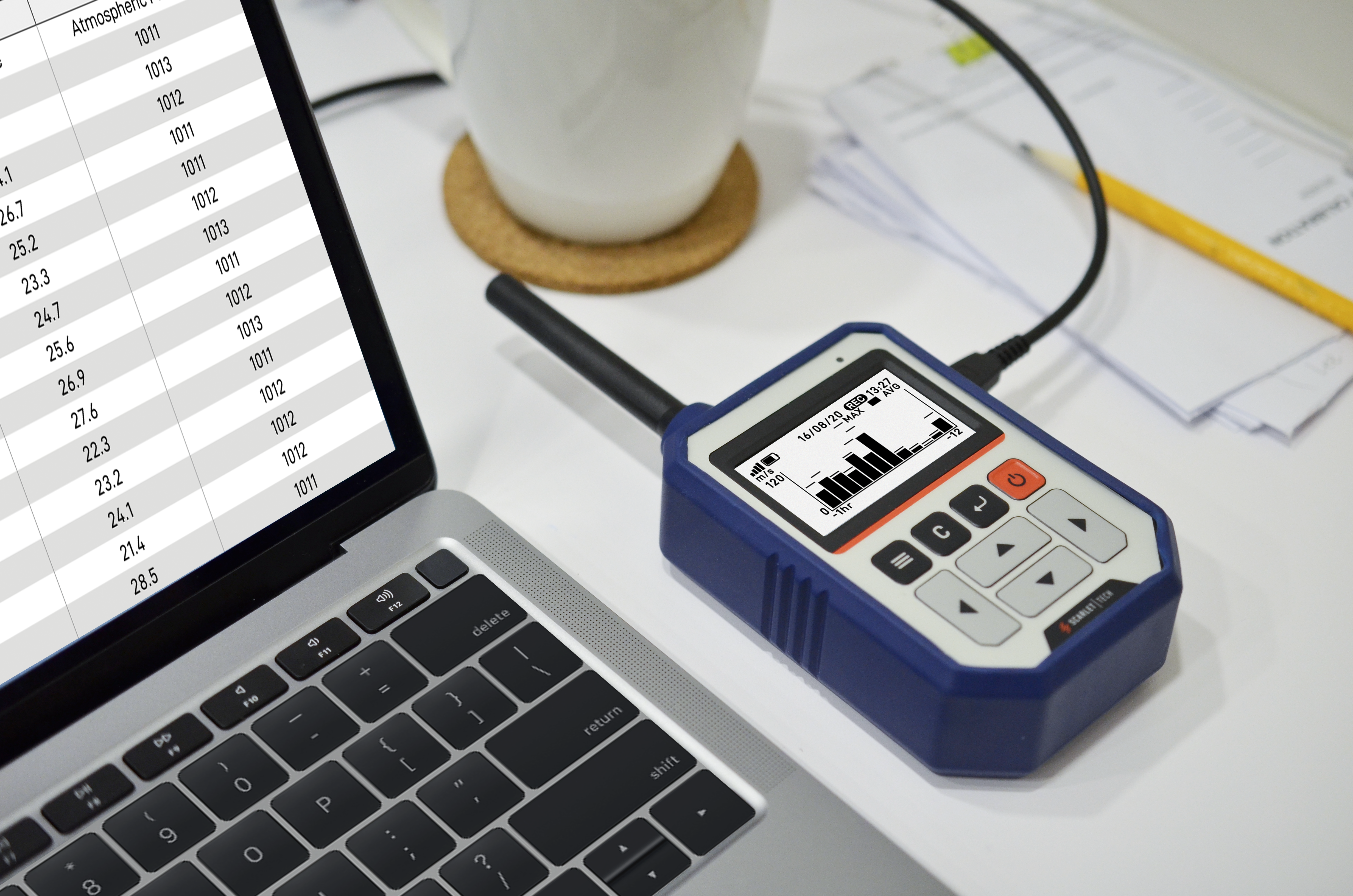How to record wind data then export it into xlsx. / xls. format in your computer?
Follow the easy steps below:
Data Logging
Step 1: Enable data logging function. Go to “Data Logging” setting page.

Step 2: Set desired logging interval.

Step 3: Turn ON “Logging” function and confirm.


Step 4: When “REC” icon shows up, it means the WR3-Plus receiver begins to record wind data.
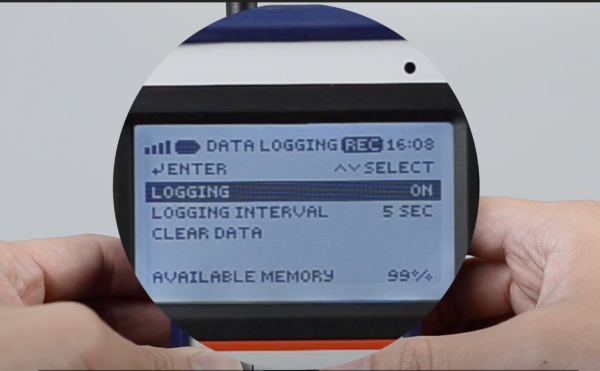
Data Export
Step 1: Turn OFF “Logging” function.

Step 2: Download “ScarletWind Data Extraction Software” (Windows-PC Compatible).
Step 3: Connect WR-3 Plus receiver to Windows PC via USB cable.

Step 4: Select corresponding COM3 port.
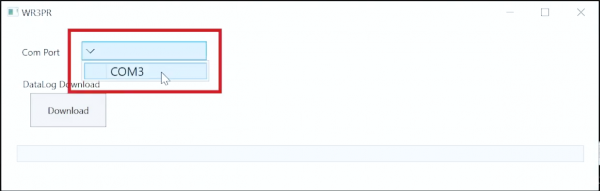
The data export file will look like this
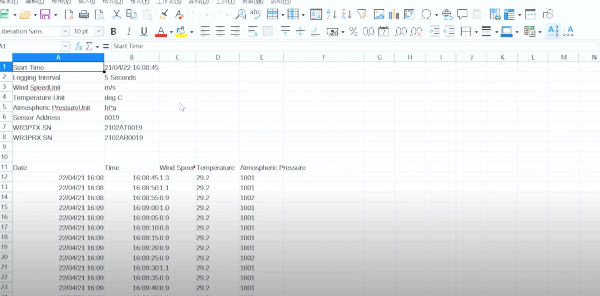
You can also watch the video explanation here.
For more information about WR-3 Plus, check here.